TCP/IP CONFIGURATION MANUAL
In this section, we are assumed to have correctly identified the IP address for the Online Learning System Server. Therefore, we need to produce a manual on how to configure the IP address on the server. So, we can use any operating system to demonstrate this task. The explanation was included the screenshot and appropriate explanation.
TUTORIAL FOR CONFIGURING TCP/IP IN WINDOWS 11
1. Press windows button and search Control Panel and click. 👇
5. Right click on the Wi-Fi and click Properties. 👇
7. Change the Obtain an IP address automatically to Use the following IP address. 👇
8. Set the IP address 192.168.0.158. This IP address for Online Learning System Cobham College IT Center using command prompt. Then, set Subnet mask 255.255.255.0 (Class C) and set Default gateway 192.168.0.159. After that, for the Preferred DNS server set as 192.168.0.159 same as Default gateway above. For Alternative DNS server as 8.8.8.8 👇
9. Click the Validate settings upon exit and press OK. 👇



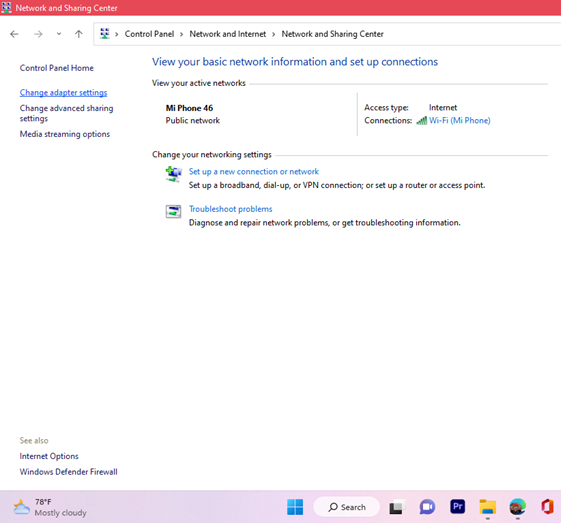







Comments
Post a Comment